How To Block Youtube Ads With Youtube AdBlock
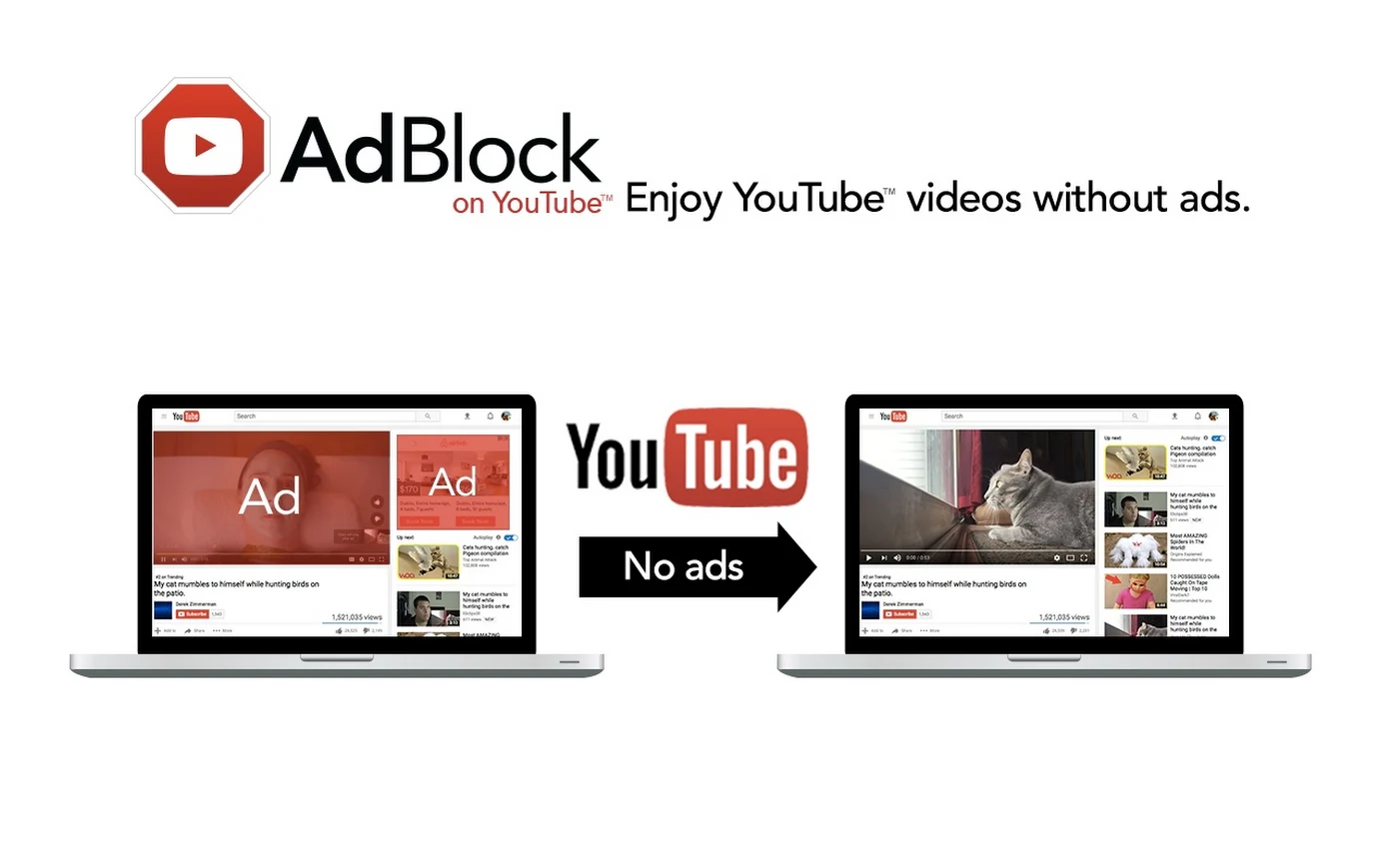
YouTube is a great platform that offers video content by which you can get entertained or even increase your skills. There are so many good things about YouTube but the only problem with it is that it shows you a lot of advertisements which becomes a little bit annoying.
The only way by which you can block these advertisements is by using an adblocker. There are many extensions and applications which promise to block all the ads while you watch videos on YouTube.
If you are looking for any YouTube adblocker on the internet then you are at the right place. Today, we will be talking everything about the YouTube adblocker. So, let us get started.
What is YouTube Adblocker?
Adblocker is an extension (add on) or application which works as a wall and blocks all the advertisements. You can add extensions to your internet browser in order to block the advertisements.
Is it legal to YouTube Adblocker?
Yes, it is legal to add ad blocking based extensions to your internet browsers and even you will face no problems while downloading or using any such applications.
The only problem is that creators don’t get paid if you use an adblocker on your browser so this will create a problem for the creators who rely on as revenue. If you want to support the creators then there is also an alternative another way which you can use to block the advertisements.
Alternative Way- Pay for ad-free experience
If you want to enjoy an ad-free experience while supporting the creators that you watch then you will have to pay for the monthly/yearly subscription of YouTube Premium which provides you a completely ad-free experience.
YouTube Premium offers a lot of other features as well such as some exclusive content and many more. It is available for a very reasonable price. Although if you want to use adblocker without paying anything then you can use the methods described below.
Block ads on YouTube in chrome browser
In case you use Chrome browser to watch videos on YouTube then you can simply follow the steps provided below to block ads on your browser.
- Step 1- Open the chrome application on your desktop.
- Step 2- Then, launch the Chrome Web store. It is the store where you can find thousands of plugins and extensions.
- Step 3- After that, search for “Adblocker” in the search bar which you will find in the top right corner.
- Step 4- Choose any one Ad blocker from the hundreds that you will see in the results and add it by clicking on the Get button.
After following all the steps mentioned above, you will be able to watch all the videos on YouTube without any kinds of advertisements.
Block ads on YouTube in Firefox Browser
The method of adding the ad blocker in the Mozilla Firefox browser is described below.
- Step 1- Launch Mozilla Firefox browser on your PC/Laptop.
- Step 2- Click on the three lines which you will find in the top right corner of the browser.
- Step 3- Then, click on the Add-ons option.
- Step 4- After that, search for “Adblocker” in the search bar and press the enter key on the keyboard.
- Step 5- Have a look at all the results and choose anyone and click on the “Add” option to add it in the browser.
There was an easy method of adding YouTube ad blocker in the Mozilla Firefox browser. Now, let us discuss the method of adding YouTube ad blocker on Android devices. And If You can also download youtube for pc windows 7.
Block ads on YouTube in Android devices
If you use an Android device and you want to block ads on YouTube then all you need to do is follow the steps provided below.
- Step 1- Launch the Google play store on your android device.
- Step 2- In the search bar, type for “Adblock browser for Android” and search for it.
- Step 3- Install the first application in the results.
- Step 4- Launch the application and visit the YouTube website.
This was a super simple method of blocking ads on YouTube in Android devices. Now, we will be discussing the method which anyone can use to block the ads on YouTube on iOS devices.
Block Ads on YouTube in iOS devices
In order to block ads on YouTube in iOS devices, follow the steps mentioned below.
- Step 1- Launch the App store on your iOS device.
- Step 2- Search for “Adblock browser” in the search bar.
- Step 3- Download the first application which comes in the results.
- Step 4- Open that application, once it gets installed and then visits the YouTube website.
This was the method of blocking ads on YouTube on iOS devices. You can clearly see that this method is exactly the same as the method you use for Android devices. There is one more way which helps you to block ads on safari. Let us now discuss the steps for that method.
- Step 1- Launch the App store on your iOS device.
- Step 2- Search for “Adblocker” in the search bar.
- Step 3- Select any browser from the results and download it.
- Step 4- Go to Settings > Safari > Content blockers section.
- Step 5- Turn on the toggle which says, Block Pop-ups. After turning it on, follow the next step.
- Step 6- Find the “allow these content blockers” option and enable the ad blocker.
- Step 7- Now, open the Safari app and visit the YouTube website. After that, play any video and You will face no advertisements while watching.
Summing Up:-
This was all about the YouTube adblocker. You can use any of the provided methods to get rid of ads while watching YouTube videos. All the methods described above block all types of advertisements including banner ads and video ads.
We hope that you liked this article. In case you have any kinds of questions then you can drop them in the comments section below. You can also subscribe to our newsletter for more such amazing content.